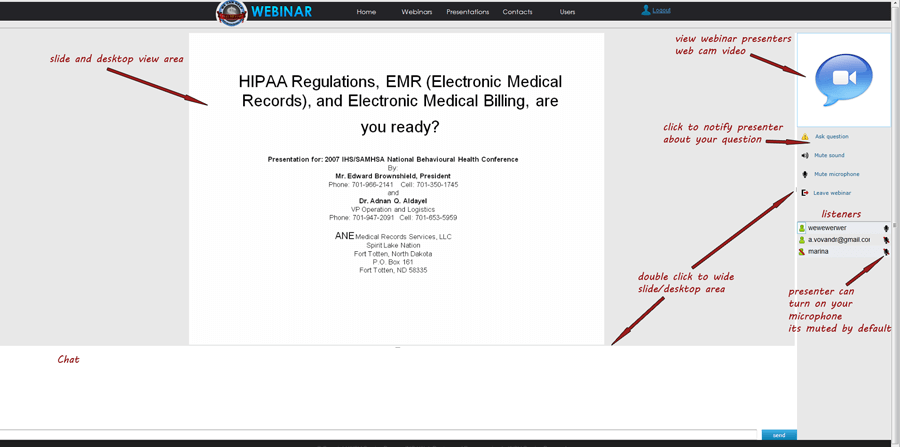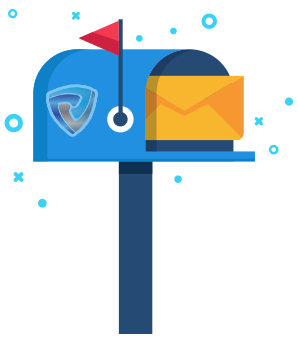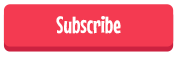Webinar
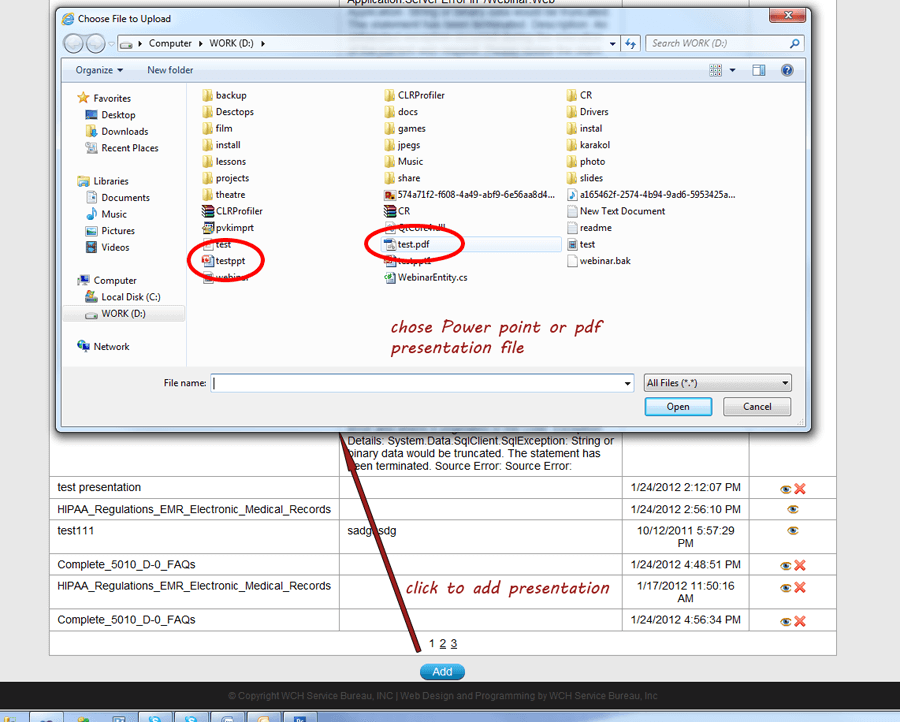
STEP 1.
The first step of creating a webinar is uploading the presentation. You should open presentations and then click "add." Next, choose the presentation and click "open." You can upload *.pdf or *.ppt files.
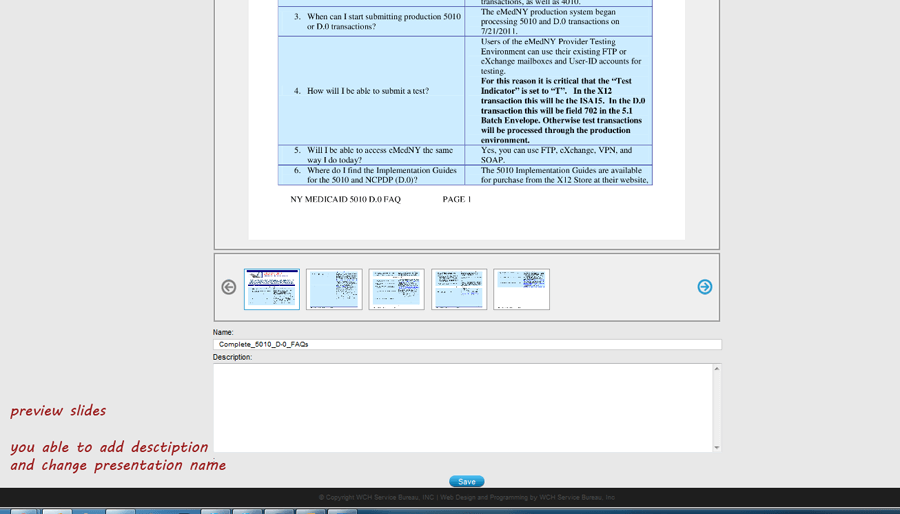
STEP 2.
While viewing the uploaded presentation, you can edit the name and the description. . You also can edit presentations before uploading them. If you need to see one of slides, you can click on any one of them. When all changes are done, please click "save." Now you can create the webinar!
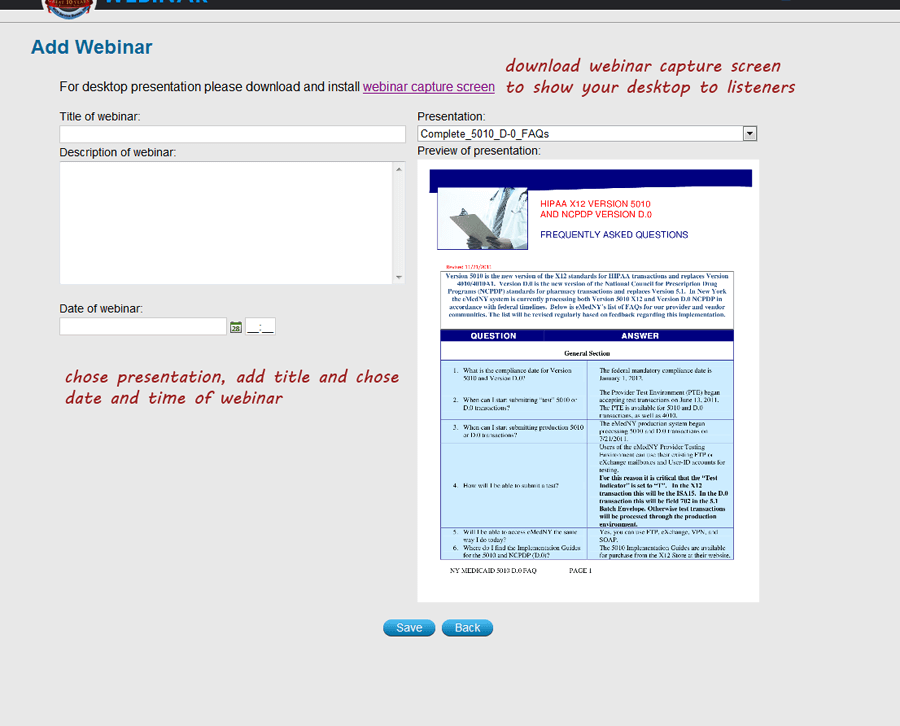
STEP 3.
To add or edit webinars, you should open the "Webinars" page. After click "add,” to create a new webinar or click on the icon edit in front of the webinar's name to edit it. .Then input the name, description, date and time of the webinar along with the uploaded presentation. When all information is entered and saved, you will be directed to the webinar’s listeners page.
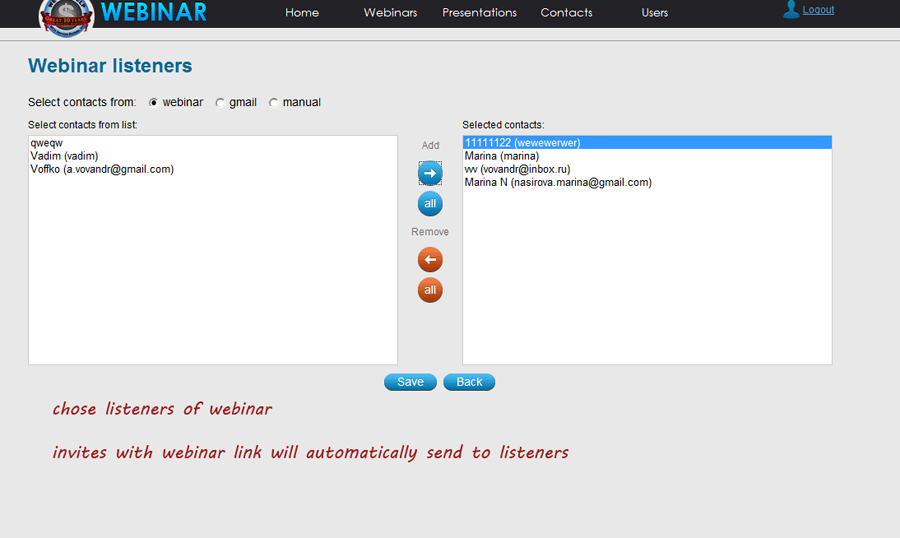
STEP 4.
On this page you can invite listeners to your webinar. You can choose them from webinar users or add them from your gmail contacts. You can also add listeners manually. When all listeners are added, please click "send invitations."